8 Best Chrome Extensions for Screen Capture in 2025
Discover the 8 best Chrome extensions for screen capture in 2025! From screenshots to screen recording, find the perfect tools for your Google Chrome needs.
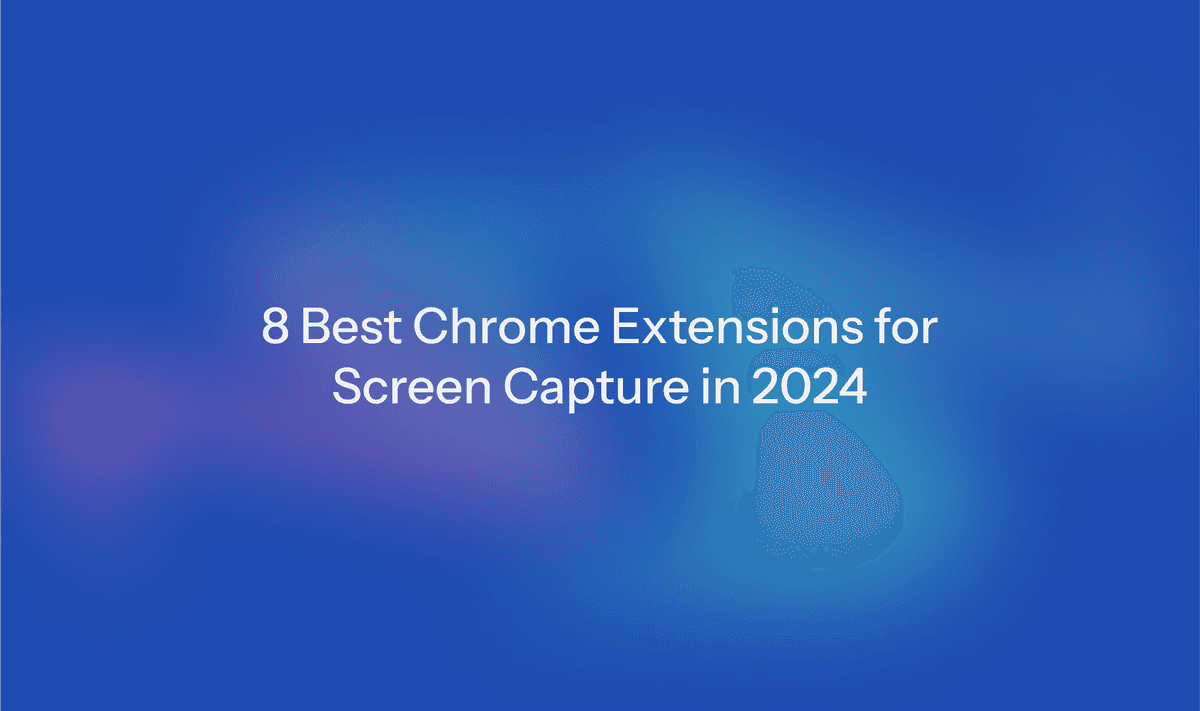
Today, we’re checking out 8 awesome Chrome extensions that’ll make screen sharing a breeze. No matter who you are, we all find ourselves sharing screens pretty often—whether it’s with coworkers, or friends, during meetings, interviews, or while creating courses and tutorials. These Chrome extensions are here to help you work together more smoothly, keep your privacy in check, add notes, and so much more. Let’s jump right in!
What are Chrome add-ons and how do they benefit screen capturing?
Chrome extensions are like little apps you grab from the Chrome web store. You can use these apps right in your Chrome browser while you're browsing online. As you're surfing the web or using some software, you can easily hit up your toolbar and turn on the extensions.
8 Best Chrome Extensions for Screen Capture in 2025
Check out these popular extensions we’ve put together for you:
- GoFullPage
- Loom
- Safe Screen Share
- Web Paint Online
- FireShot
- Askify
- Awesome Screenshot
- Video Screenshot
Let’s dive deeper and see which extensions could be the perfect fit for you!
GoFullPage: Dead simple full-page screen capture
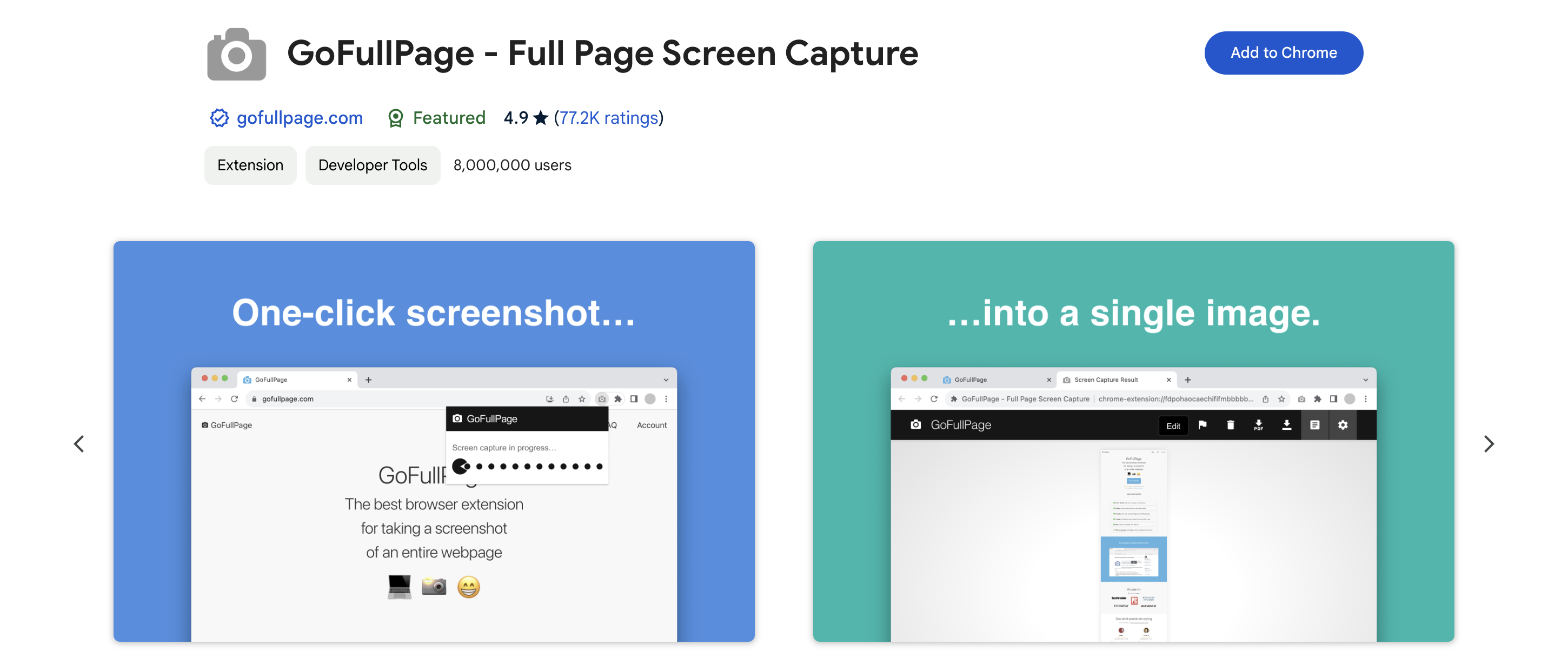
If you’re all about snagging full-screen shots of web pages, this cool tool could be just what you need. Just hit up the website, click the camera icon in your extension menu, and boom—you’ve got your screenshot.
That’s really all there is to it! You’ll get a solid full-page capture of any site. It’s super easy to use and quick to grab those pics. But if you’re after something more advanced for screenshots, recordings, and team collaboration, this isn’t the app you want.
Loom: High-quality screenshot and screen recording
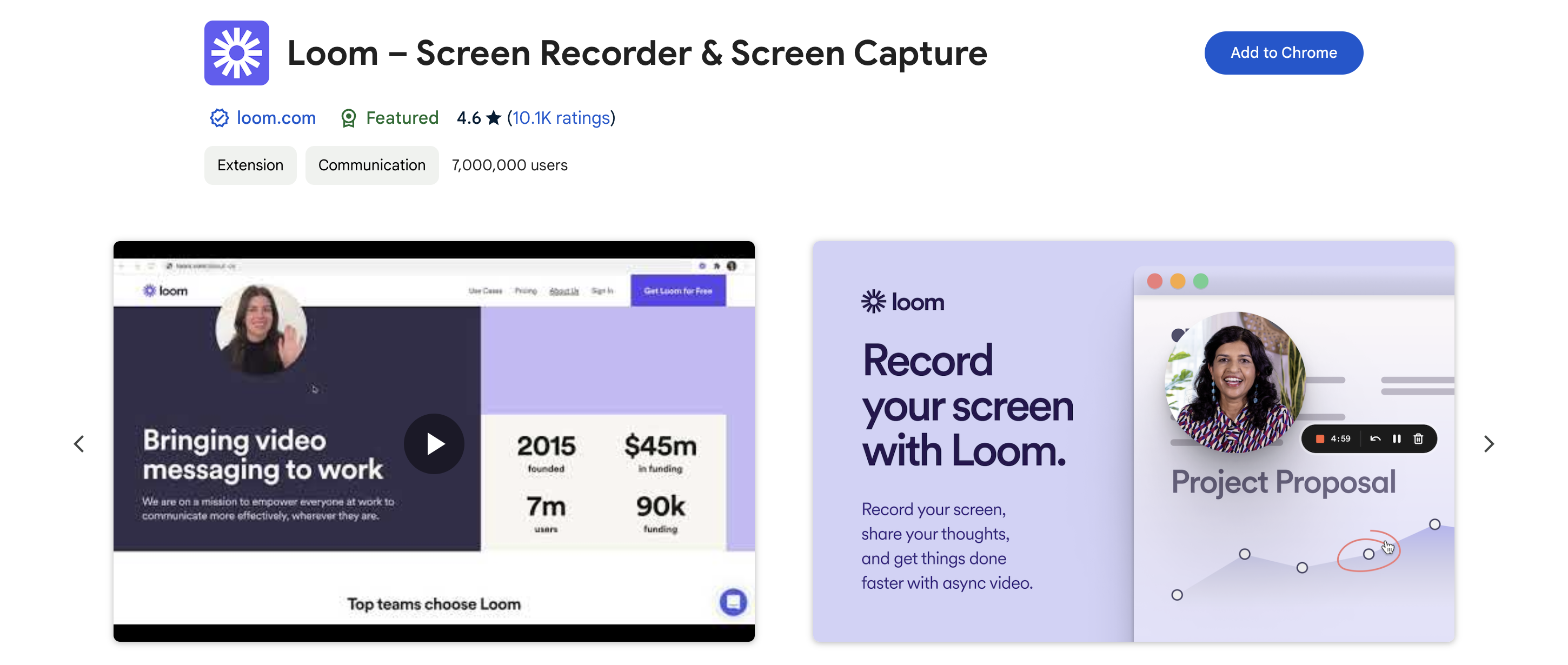
Loom is the go-to for screen capture. Sure, you can kick things off with a screenshot, but Loom takes it up a notch with screen recording right in its extension.
You can record your screen and yourself at the same time, making it super easy to explain your thoughts or processes with a visual guide.
Just click the Chrome extension button and hit record. It's perfect for sending video messages to your team or contacts, sharing tutorials, doing walkthroughs, and even embedding your messages on websites.
Got an idea or a question from a customer? You can start recording with just a few clicks and create a handy, reusable digital asset.
This video messaging and screen capture app is awesome for sharing your feedback and ideas while really connecting with customers. Plus, Loom videos are a breeze to annotate with drawing tools.
Safe Screen Share: Keep your privacy in check while sharing your screen
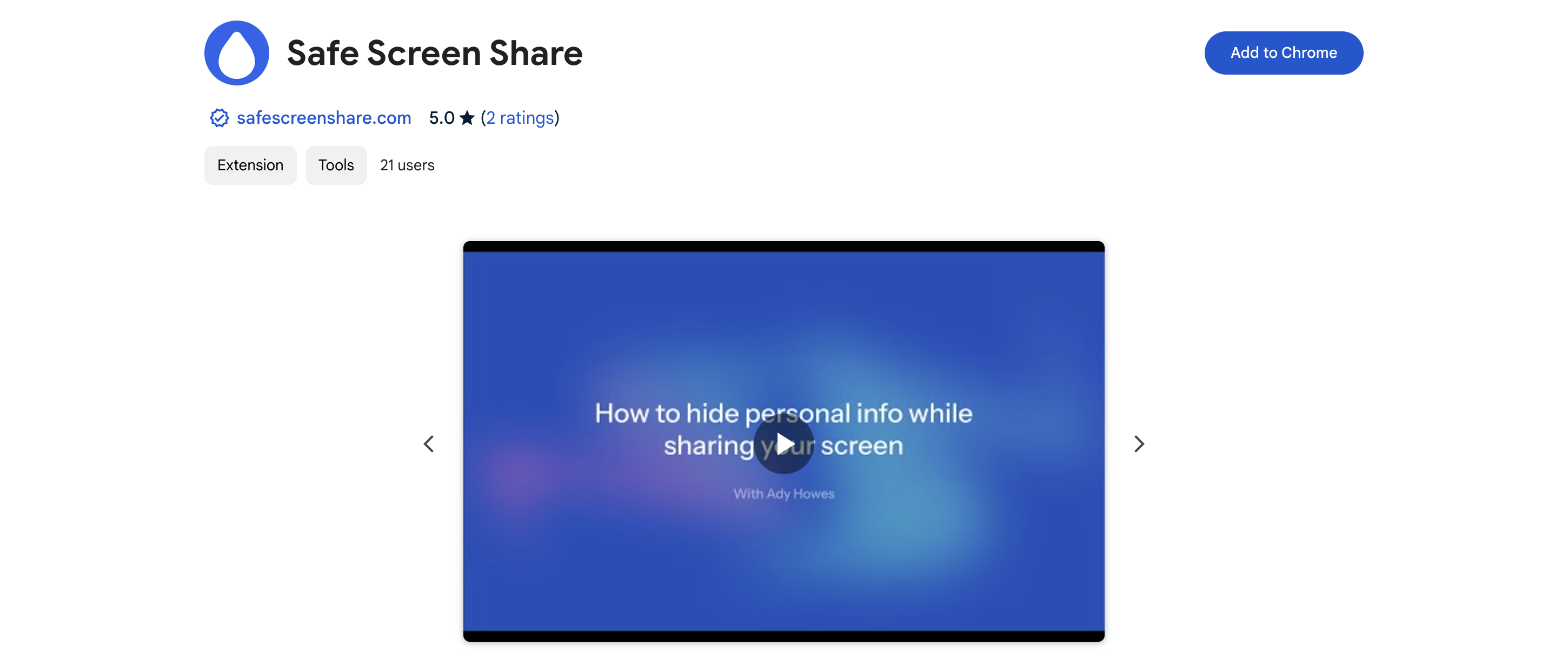
Safe Screen Share perfectly complements the other tools mentioned in this list. If you’re snapping a screenshot with GoFullPage or recording a video with Loom, you might not want to show everything that’s on your screen.
With Safe Screen Share, you can blur out parts of your screen to keep any unnecessary or sensitive stuff hidden. You can share just a section of your screen and keep the things you don’t want anyone to see all blurred out.
Just hit the Chrome extension button and select "Edit blur." Then, click on whatever you want to blur! The cool part is, the blur sticks around even if you come back to the page later, so you don’t have to keep setting it up again. Plus, you can draw a "blur area" to cover a whole section in one go.
It also comes with other privacy tools like hiding your web page title and favicon.
If you’re into keeping your stuff private, Safe Screen Share is a must-have!
Web Paint Online: Perfect for screenshot annotations
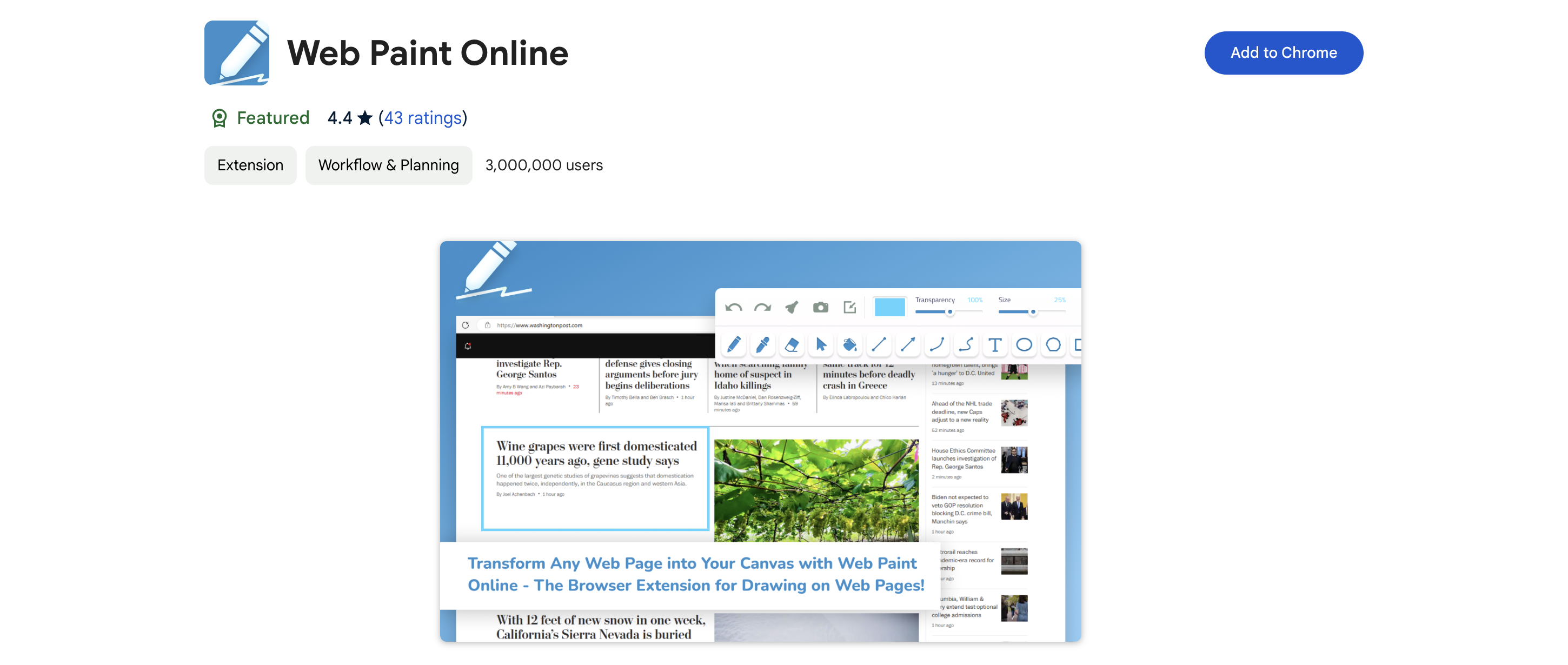
Web Paint Online is a cool app that lets you turn your webpage into a canvas. You can quickly grab your whole screen or just a part of it, then doodle or jot down whatever you want right on the picture. If you love personalizing stuff, tweaking screenshots, or doodling on them, then this is the perfect tool for you!
Askify: Perfect for video annotations
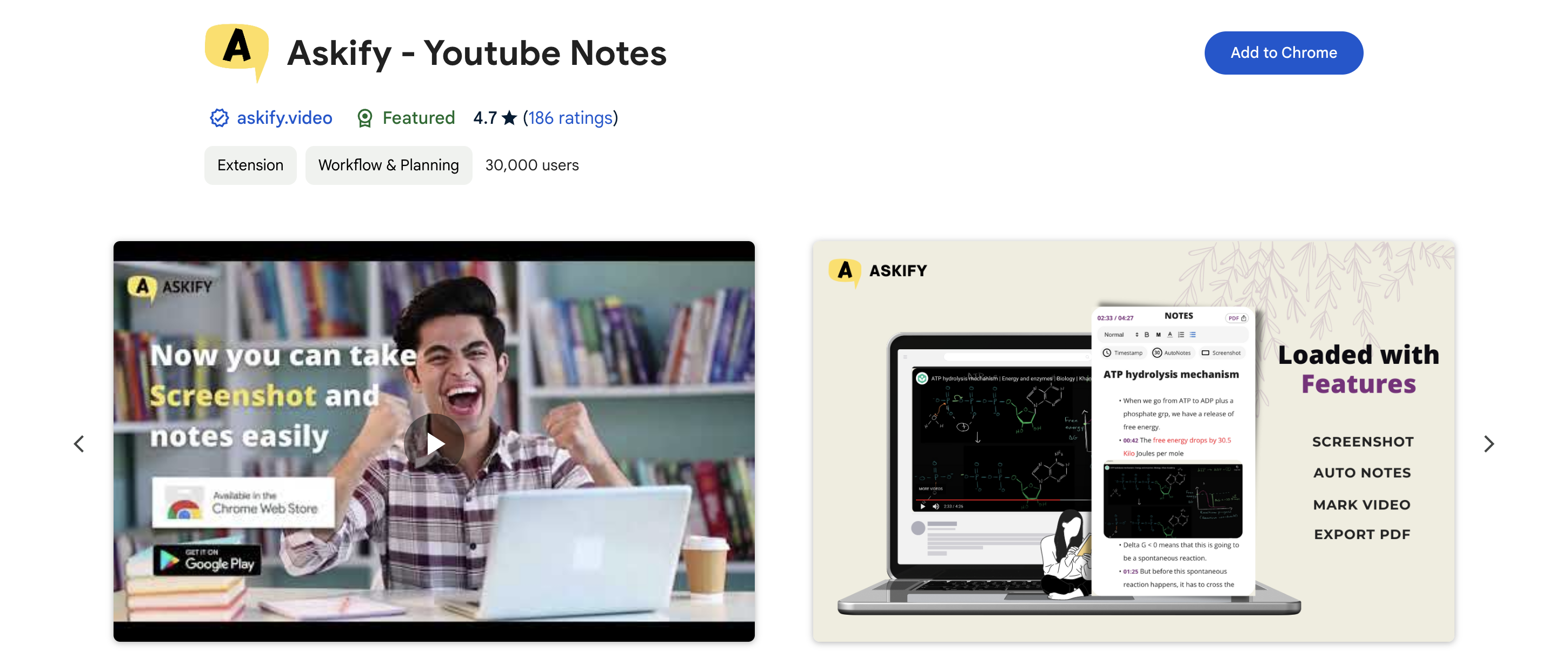
Askify is like Web Paint Online but for videos! You can visit a website or video platform like YouTube and capture your screen with timestamps. You can add notes and export them as a PDF.
It focuses is on students and educational spaces. It offers ways to explain and illustrate points.
FireShot: The Swiss army knife for screenshots
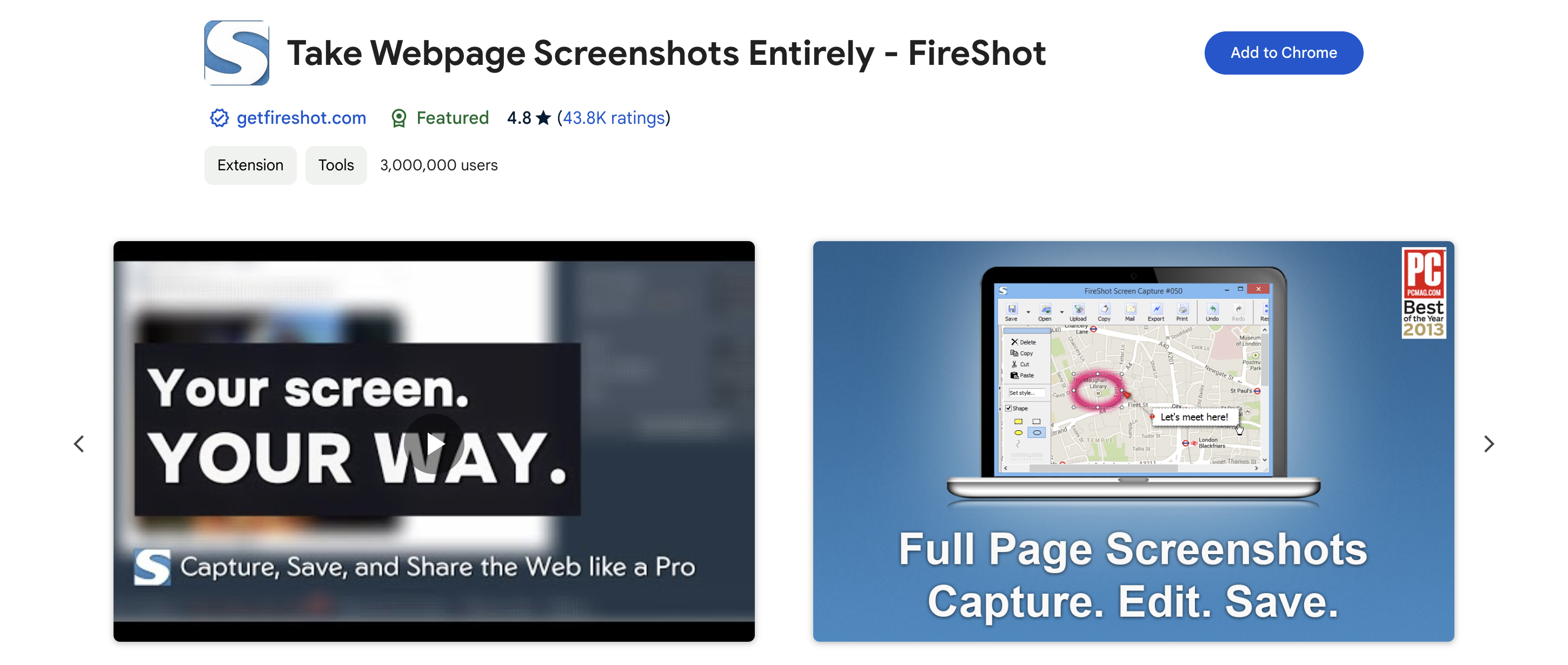
If there’s a go-to tool for taking screenshots in your browser, it’s definitely FireShot. Whatever way you wanna grab a screenshot of a web page, FireShot’s got you covered. Need a full-page shot? No problem. Want to capture just what you see on the screen? Easy peasy. How about selecting a specific area, even if it scrolls? Yup, it can do that too. You can also export your screenshots to PDF!
Awesome Screen Recorder & Screenshot: Easy all-in-one tool
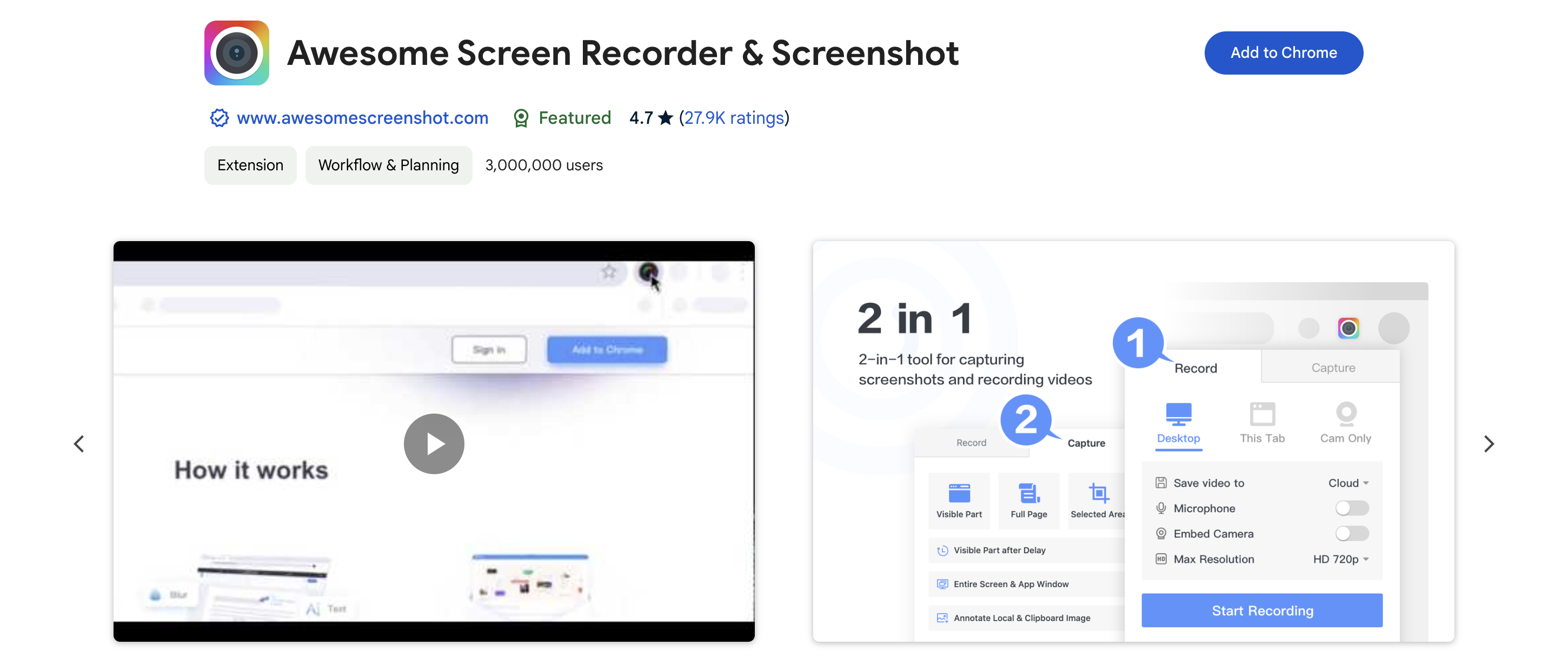
Awesome Screen Recorder & Screenshot is a solid substitute for Loom. It's a handy choice for the basics like taking screenshots and recording your screen. You can grab and add notes to screenshots to send to your pals. It's got all the stuff you’d want—snapping pics, recording your screen, editing, adding annotations, and sharing them around.
Video Screenshot: Take screenshots from a video
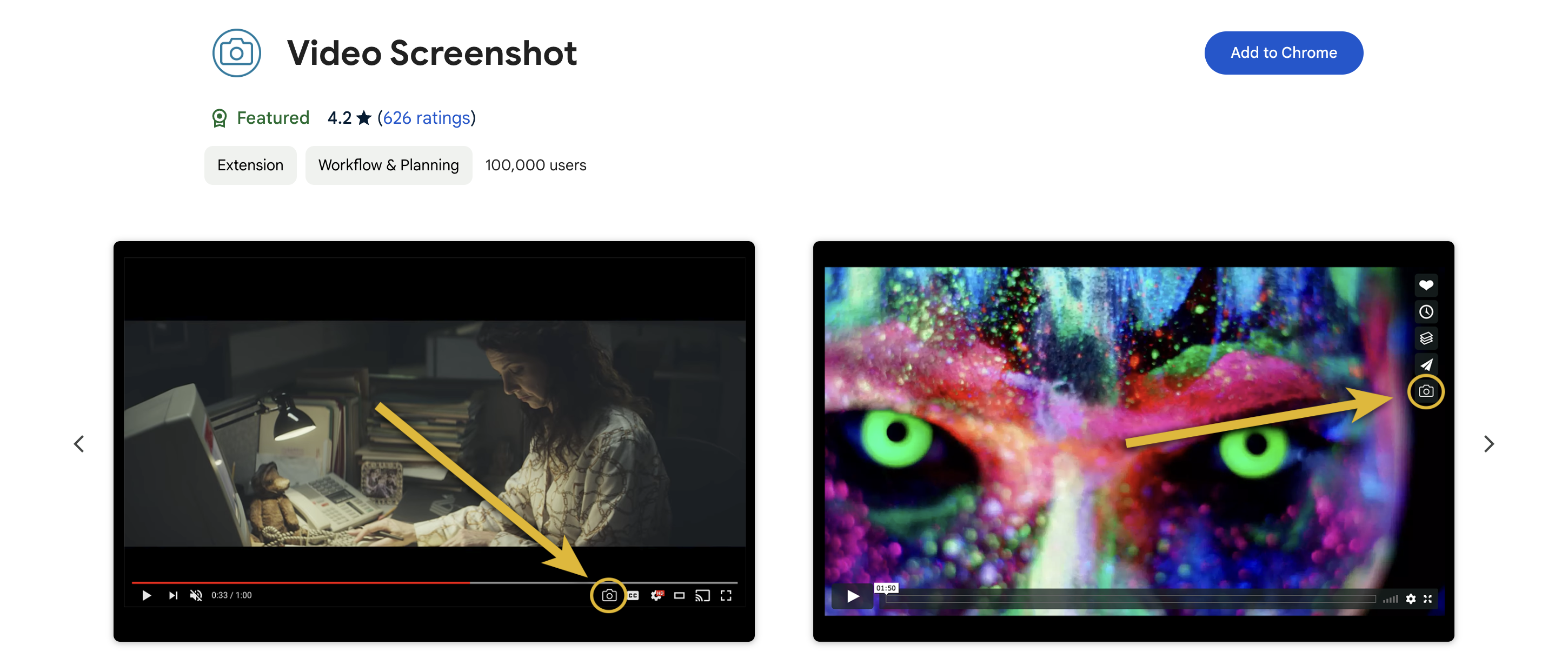
The Video Screenshot extension for Chrome puts a little camera button on every video player, letting you snap screenshots super easily. It can even snag pics from copy-protected videos on big streaming sites, and it grabs the image directly from the video without any of those annoying controls in the way. So, you don’t have to mess around cropping stuff out like you would with other extensions or regular screenshots. Just a heads up, though: it usually can't capture subtitles.